What to Do Before Upgrading to the New Mac Operating System
In October 2019, Apple released a new Mac operating system, macOS Catalina, as a free upgrade for Mac computer users. The new operating system offers great new features ranging from an arcade game subscription option to voice control accessibility to enhanced data security protections. While it’s generally a good idea to update applications and operating systems as soon as possible to stay up-to-date with security fixes and functionality, you may want to review a few quick areas if you haven’t yet upgraded to Catalina:
1. Ensure Compatibility/Available Space
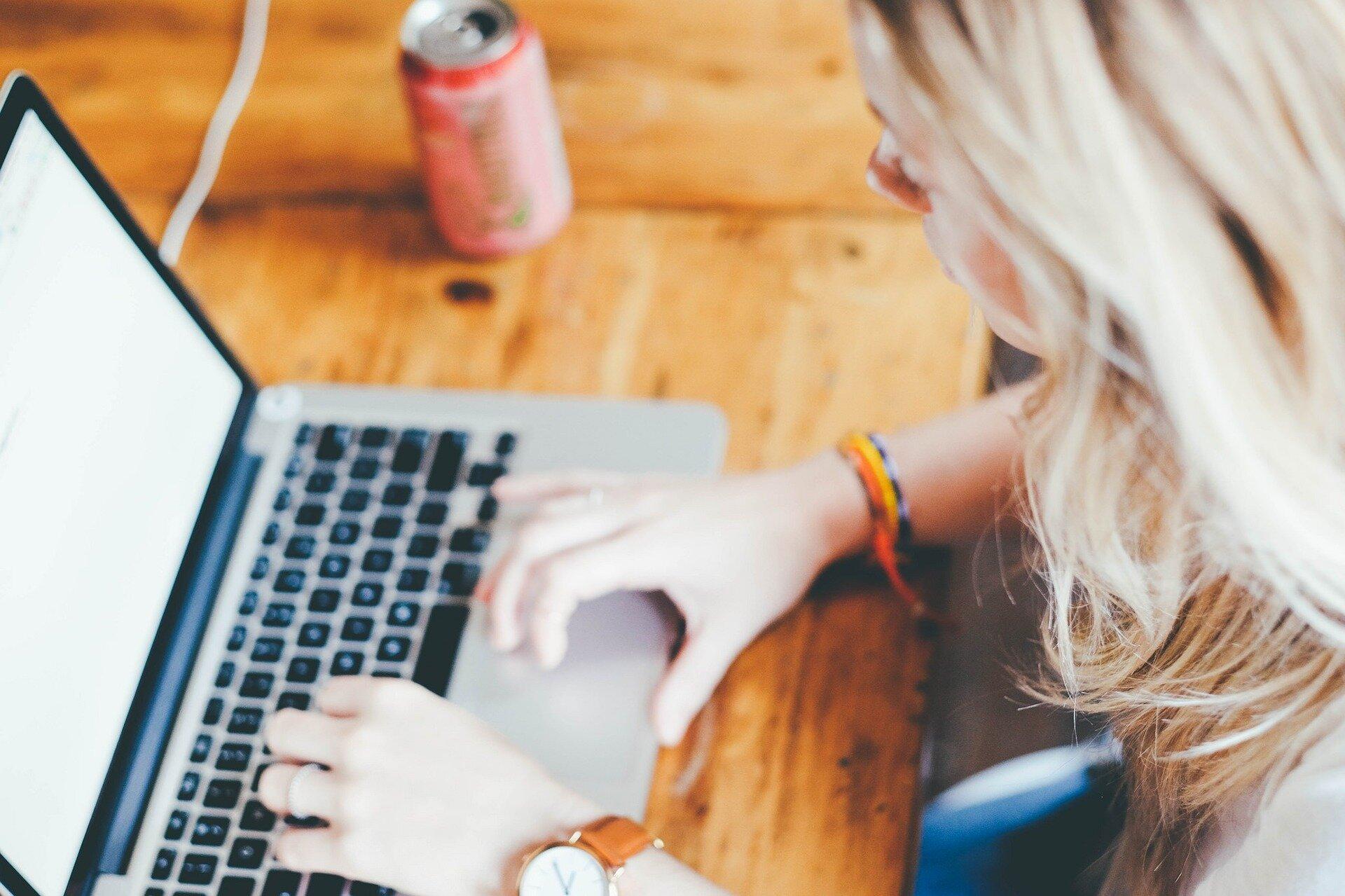
If you bought a Mac laptop or desktop in the past several years, there’s a good chance your device is already compatible with the new operating system. Apple also offers a complete list of compatible devices, with some eligible models stretching back to 2012. However, if you do not have the Mavericks operating system which came out in 2013 or a more recent operating system, need to upgrade to the El Capitan operating system before moving to Catalina.
In addition to checking whether your device is compatible, you may also want to ensure you have enough free space available to make upgrading easy. Upgrading to Catalina requires around 12.5-18.5 GBs in free hard drive space, depending on your current operating system, and 4 GB of available memory, as Apple explains. To really get the most out of any operating system, though, you should aim for around 15% free hard drive space.
2. Back Up Your Computer
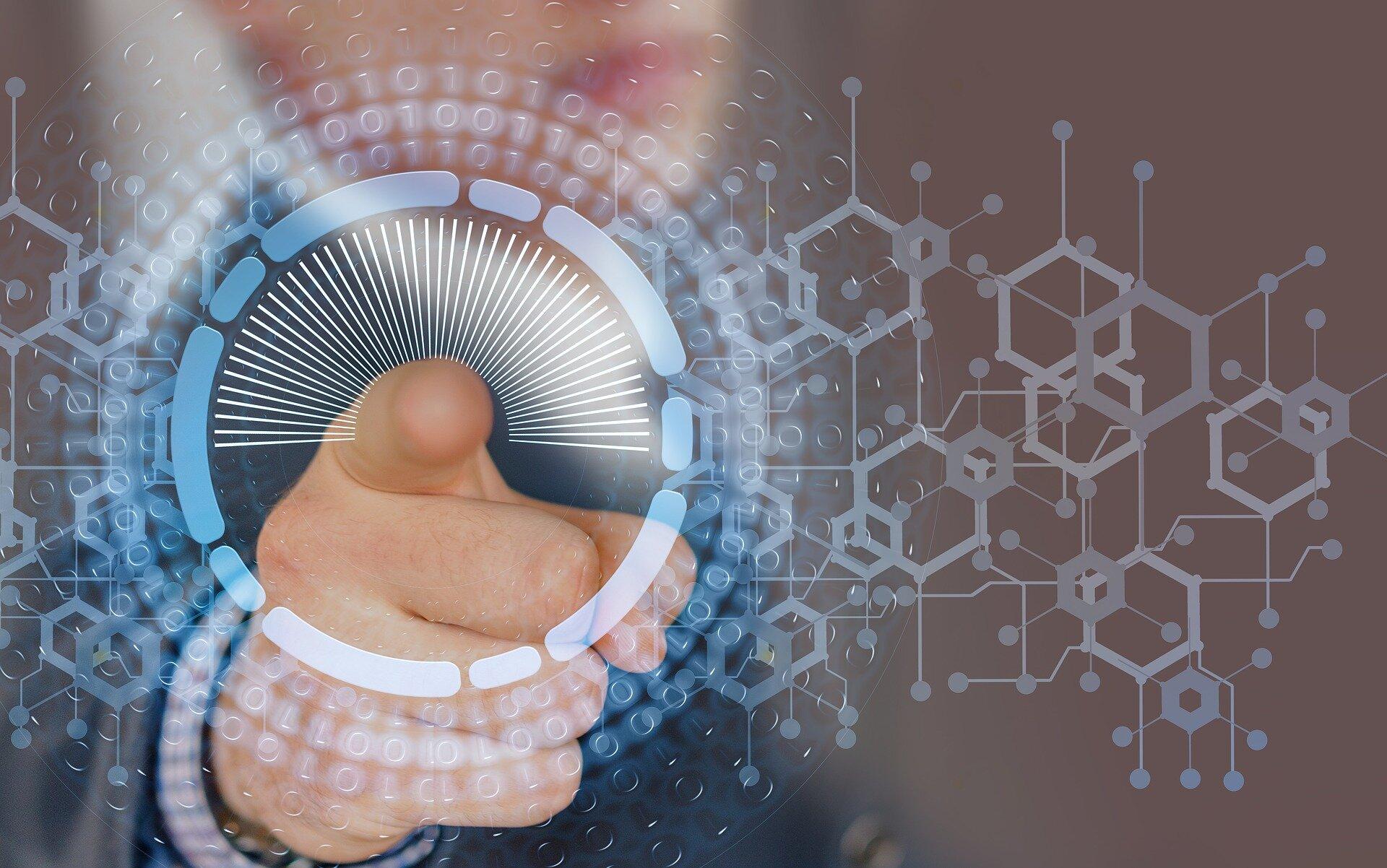
Just in case anything malfunctions while completing your upgrade to the new Mac operating system, it’s a good idea to back up your whole hard drive. If your hard drive crashes during the upgrade, for instance, you wouldn’t then lose all your data if you have a complete backup you can restore from. You could even create a bootable clone of your hard drive that includes your current operating system, in case you end up not wanting to use Catalina for whatever reason.
While you don’t want to slow yourself down too much from upgrading to the new Mac operating system or generally when making any software update, especially if there are security patches, you may want to read up on the new features of Catalina to get the most out of the upgrade.

Depending on your situation, you may decide to do this around the time of the update rather than before. However, in the future, it’s a good idea to start learning about new features when a new operating system gets announced but not yet released.
Upgrading to the new Mac operating system can help you get more functionality out of your computer and other Apple devices, such as with the new ability to use an iPad as a second screen for your Mac. If you haven’t yet upgraded though, checking for compatibility, freeing up space, backing up your computer and reading up on new features around the time of your upgrade can make adding Catalina easier.