Recover Deleted Pictures from a Compact Flash Drive

Compact flash (CF) cards are popular for use with high-end cameras and other electronic media devices to store pictures, audio, and video recordings. Given their use in camera devices, it can be easy to accidentally reformat or erase the contents of the wrong CF card when preparing for a new photo shoot. You may even intentionally delete the contents of a CF card before realizing you hadn’t actually moved the images to your computer.
Luckily, until new data is written to the CF card, it may be possible to recover deleted photos using a software recovery tool like Data Rescue. The potential for recovery depends on a number of factors, and recovery is not possible in every case. For this reason, we recommend using the demo version of Data Rescue first, as it allows you to run a sample scan and provides a free file preview feature so you can ensure your deleted images are intact.
How Deleted Picture Recovery Is Possible
Storage devices of all kinds use something called a file system to logically control and organize the way data is read and written to the device. It essentially acts as the directory for file and folder names that tells your computer where the contents of a file are located on your device. When a picture is deleted, the file name is no longer linked to the actual data contents of the file on your CF card, and all flash memory areas used to store a given picture on your device are considered to be available free space. Until those flash memory locations have new data written to them, a software recovery tool, like Data Rescue, can scan the device using known file patterns to identify and reconstruct deleted files that can no longer be accessed normally.
Unfortunately, due to this process of file deletion, it is not possible to recover deleted files with their folder structure or filename intact. Files will be categorized in Data Rescue by file type and extension, however, and you can use the preview feature to identify deleted photos on a CF card you’d like to recover.
Is My Picture Format Supported?
Data Rescue supports a wide range of image formats from different camera manufacturers for deleted picture recovery. The user guide of the software contains a list of natively supported file types in Section 13: Supported File Types. The user guide can be accessed through the application by going to the Help → Data Rescue Help dropdown menu option, or downloaded as a PDF from the Data Rescue Support Page of our website. If you see the picture file type you are looking for listed, the software should find it when scanning your CF card.
The vast number of file types that exist as a result of the variety of different cameras and software applications available for users means no recovery software will be able to include every file type. If you are not seeing your picture file format listed (or have already run a scan and have not found any files of that type) your pictures still may be recoverable with Data Rescue using an alternate method.
The software includes a feature called FileIQ, which helps Data Rescue learn file types by using good working example files of the same type provided by the user. This means if you still have some picture files of the same type as the ones deleted from your CF card, there is a possibility that Data Rescue will be able to learn that file type and recover the lost files based on file pattern. FileIQ will work for many, but not all types of files. However, nothing is lost by attempting recovery with this feature. For a comprehensive guide on this feature, check out this blog post on Using FileIQ.
Recover Deleted Pictures from a CF Card Using Data Rescue
The process of scanning and recovering from a CF card using Data Rescue is easy and straightforward. All you’ll need is the demo or full version of the software and a way to connect your CF card to your computer. For best results we recommend using a USB card reader rather than connecting the CF card directly or connecting your camera or recording device with the CF card left in it. Follow along with these steps as we walk you through recovering deleted pictures from a CF card.
Note: The steps pictured below are for the Mac version of Data Rescue. For PC users, you will want to run the EXE installer, after which you can follow these same remaining steps, although the window appearance may differ slightly.
Step 1: Download And Install Data Rescue
The software can be downloaded directly from our website on our Downloads page. After the download has finished, open the Data Rescue DMG file. A window will open with the Data Rescue logo. To install the software, you will want to drag the icon into your Applications folder as pictured below.

The software is now installed and can be launched from your Applications folder. You will be prompted to enter your name and asked for either your demo or purchased serial number. After entering that information, you will be taken to the Welcome screen and are ready to select your CF card for scanning.
Step 2: Selecting Your CF Card For Scanning
From the Welcome screen select ‘Start Recovering Files’, and you will be taken to a source selection screen similar to the one pictured below.
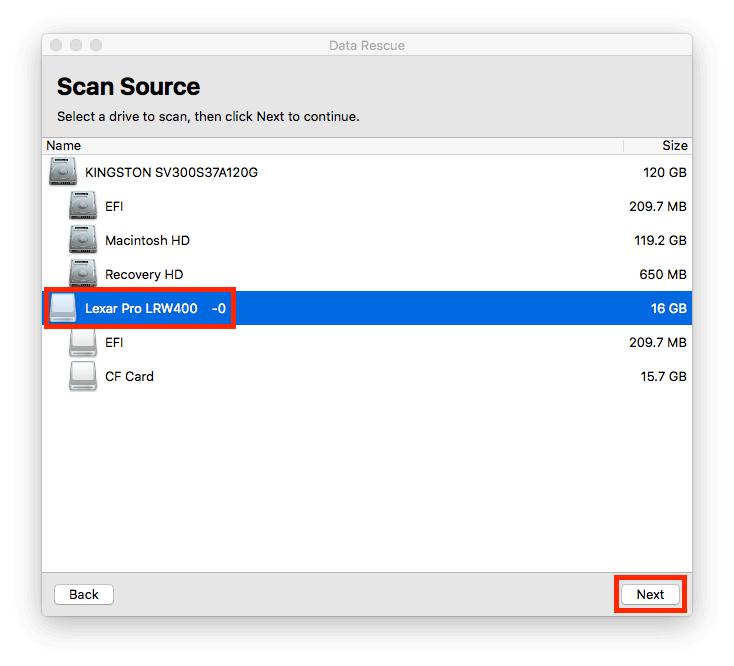
Select the top level of the device as pictured above (Lexar Pro LRW400 -0 is the name of our USB card reader) rather than the indented partitions, and click ‘Next’ to continue to the Scan Selection screen.
Step 3: Choose A Scan Type
After selecting your CF card you will be taken to the Scan Type Selection screen pictured below.
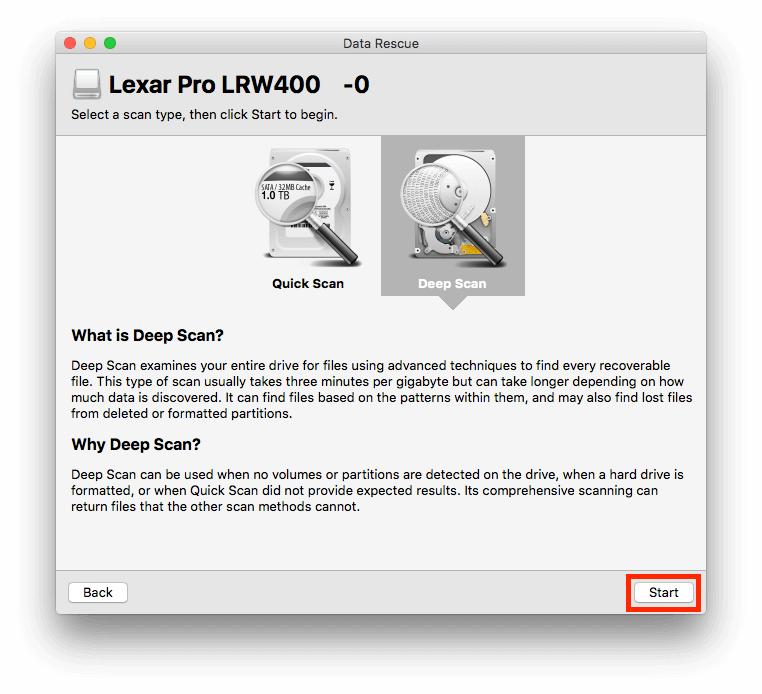
For deleted files cases, such as this example where we have deleted images from a CF card, you will want to select the Deep Scan, as this will search for deleted files based on their patterns. The Quick Scan will not provide you with the desired results for a deleted file case. After selecting the Deep Scan option, press ‘Start’ to begin your scan.
Step 4: Preview Scan Results And Mark Deleted Pictures For Recovery
Once your scan has completed you will be taken to the Scan Results screen pictured below.
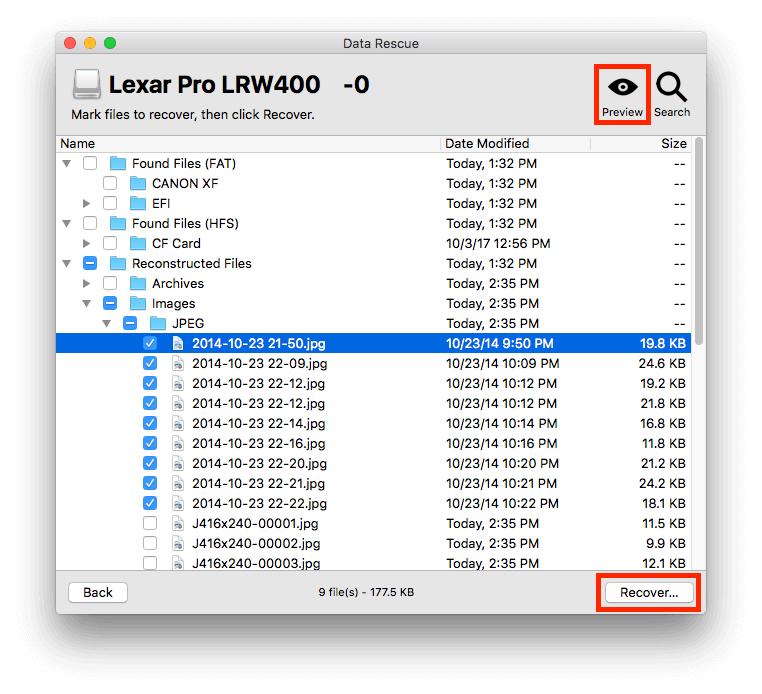
Deleted files will be located in the Reconstructed Files folder organized into subfolders for different file types. For deleted pictures from a CF card, you will want to look in the Images folder under the specific file type you’d like to recover. To preview a file, highlight it with a single click and press ‘Preview’ in the upper right. In the above example, we have selected a few of our deleted files using the checkbox next to each file.
Once you have selected all the deleted pictures from your CF card that you’d like to recover, press ‘Recover’ in the lower right. You will be asked to select a recovery destination which can be any device other than the CF card you have scanned, as placing the recovered files back onto the card will overwrite files that have yet to be recovered.
Summary
Whether the photos on your CF card were accidentally or intentionally deleted, recovery may still be possible. Until new files are written to the device that overwrite the previously stored photos, the files can still be reconstructed. Through the use of a data recovery software like Data Rescue, you can scan the CF card for pictures, preview files by file type and extension to make sure they are intact, and recover them to a destination of your choosing. Try the demo version of Data Rescue today to get started on recovering your deleted pictures.
About the Author
Ryan O.
My name is Ryan and I provide technical support and perform software testing for Prosoft Engineering, to ensure we provide customers with the best software experience possible. I also provide customer service for clients at The Data Rescue Center that have physically damaged devices. I enjoy helping customers maximize their chance of recovering and protecting their files, regardless of their potential data loss situation.